You need to share the screen of your Windows Phone with your PC, perhaps to record a screencast for some debug operation, or simply to view the status of your device directly on your PC?
In practice, the "Project the Screen" allows you to project your PC screen only by "USB" (not Wi-Fi, not all devices have the support Miracast). To do that you have to perform small steps:
- You have to download an application to your PC:
Downloads | Project My Screen from Microsoft Download Center - After installation, launch the application on a Windows PC 7/8/8.1 (to exit the "Full Screen", just press Esc)
- Connect your smartphone Windows Phone 8.1 USB
- Respond positively to the message that appears on your smartphone and asking you to share your screen with your PC.
- The end result will be this:
In case where the screen is not projected:
Regarding Windows 8/8.1:
1. Going on Device
2. Click with the right mouse button on the Nokia device
3. Choose uninstall / remove drivers
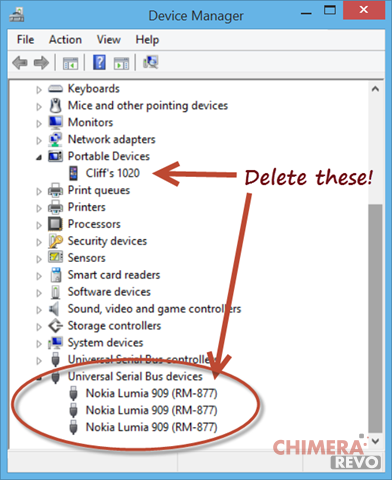
4. Disconnect the USB cable and re-plug it in, just install the drivers again will eventually follow the steps outlined earlier in this article.
Finally, with regard to Windows 7 :
1. Go to Control Panel -> Hardware and Sound -> Devices and Printers
2. Right-click on the icon Windows Phone
3. Properties -> Hardware -> Properties (found down at the bottom right) -> Driver -> Uninstall
4. Disconnect the USB cable and re-plug it in, just install the drivers again will eventually follow the steps outlined earlier in this article.
In addition, the application Project My Screen has various controls, which you can view on Help -> Controls









No comments:
Post a Comment